Photopea 2.2
New release of Photopea is out! It has 36 906 lines of code. Play with it at the main site.
New features
- Distortion transform
- Warp transform
- Info panel
- Several bugs fixed
PSD files may contain Smart Objects, which have different transformations applied to them. In order to let our users edit these transformations, we decided to add them into Photopea. They work in a similar way as in Adobe Photoshop and probably other photo editors.
Distortion
Free Transform (Edit - Free Transform) is a part of Photopea for a long time. It allows us to scale, rotate and skew layers in many ways. However, it is not possible to make a "3D transformation" with it. Since now, we can use Distortion transform in Photopea. When the Free Transform is on, press and hold the Control button. Now, you can move each corner of an image independently on other corners.
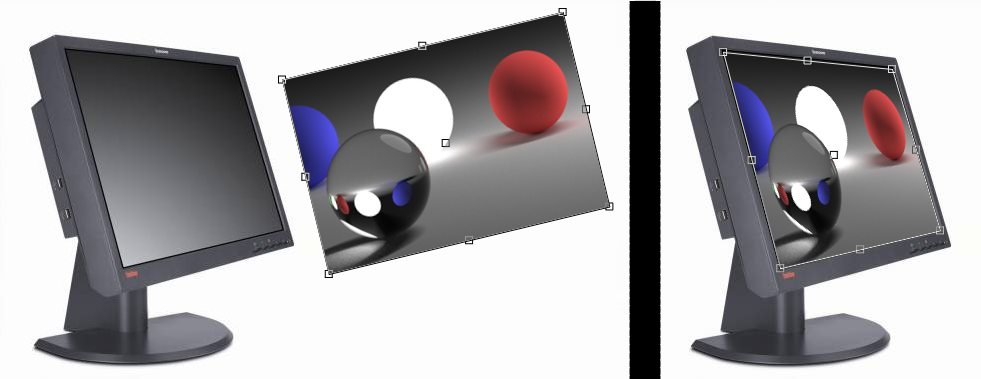
Warp
Distortion may let us do a 3D transformation of an image, but it is still not enough in some cases. Sometimes, we may want to place an image on the surface, which is not flat (a cylinder or a sphere). In these cases, we would like to "bend" the image into a more interesting shape.
Warp allows us to bend the rectangular area using 16 control points. There are four control points for the location of corners, each corner has two control points for the direction of edges near that corner (8 more points) and there are four control points for the center of an image. There are also several predefined shapes, such as Arch or Flag, so you don't have to move points manually.
When Free Transform is on, there will be a "Warp" button in the top panel. Click it to switch between a standard editing mode and a warp editing mode.
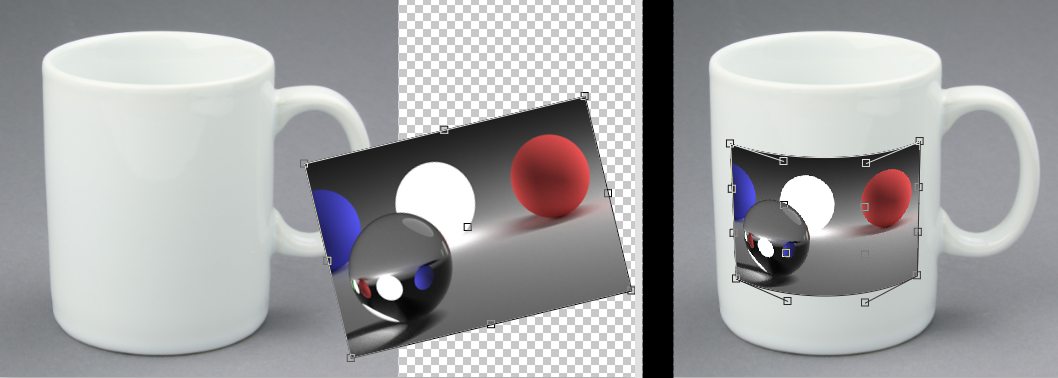
Both distortion and warping are applicable to standard layers, smart objects, raster masks and vector masks (shapes). When transforming smart objects, transformation parameters are loaded from a PSD file and they will be stored back into a PSD file.




