Photopea 2.4
New release of Photopea is out! It has 38 810 lines of code. Play with it at the main site.
New features
- Spot Healing Brush
- Healing Brush
- Patch Tool
- Several bugs fixed
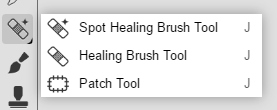
Spot Healing Brush
This tool is present in Adobe Photoshop, Pixlr, Affinity Photo and many other editors. It usually has the name Spot Healing Brush, Inpainting tool, Retouch tool etc.
Spot Healing brush lets you remove objects and unwanted artifacts from pictures. Simply draw over an unwanted area, just like you do with a Brush tool, and release the mouse. After that, the area, that you drew over, will be "forgotten" and replaced with some appropriate content, that surrounds the area.
For example, when you have a sandy beach and there is a stone in the middle, you draw over that stone and it will be replaced with sand. If you have a field with yellow flowers and a single red flower, you draw over the red flower and it will be replaced by a yellow flower. You can "heal" the skin, remove scratches from old photographs etc.
You would have to use Clone Stamp for several minutes to achieve a similar result. Spot Healing Brush usually takes 1 to 5 seconds. In extreme cases, it may take up to 30 seconds to fill the area (when the area, that is being healed, is more than 50% of the whole image area).
Below, you can see the original image, the spot, that is being healed, a result from Photopea and a result from Adobe Photoshop. We believe, that Photopea produces better results, than Adobe Photoshop (but it also takes more time).

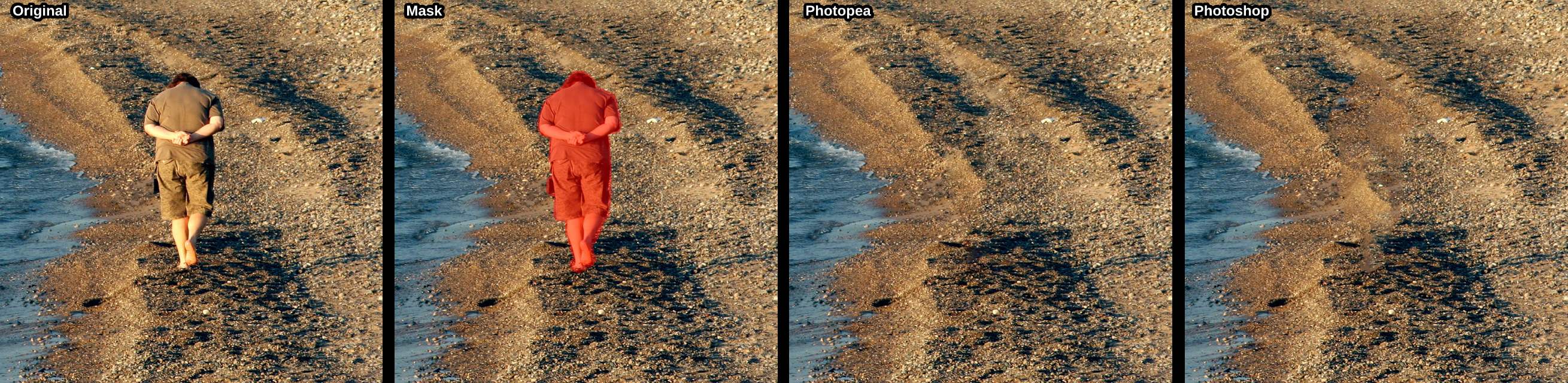

Also, when some part of the image is missing (e.g. corners after rotating the photo), you can use Spot Healing Brush as a "content-aware fill".
Healing Brush and Patch tool
These tools are also very popular in image editors. They perform an advanced cloning, which adapts the new content to its surrounding.
Using a Healing brush is the same as using Clone Stamp. The only difference is, that the cloned content is adapted after releasing the mouse. With a patch tool, you first have to create a selection over an area that you want to be replaced. Then, you can drag that selection to another place, to choose the source of cloning. And again, the area is adapted after releasing the mouse.




